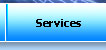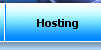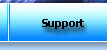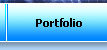• Mail: Filter Spam
(Spam Assassin) •
SpamAssassin
and SpamBox allow you to identify spam mail and flag it or
prevent it from entering your inbox. SpamAssassin is an automated
email filtering system that attempts to identify spam messages
based on the content of the email's headers and body. SpamBox
will deliver any emails identified as spam by SpamAssassin
into a separate mail folder named "spam". This "spam"
folder will fill up and should be emptied regularly. To learn
more about SpamAssassin, view the web site at http://spamassassin.apache.org/.
Please
note that you can only use BoxTrapper Spam trap or SpamAssassin
on an email account, not both. To
learn about BoxTrapper, view the Email Verification (BoxTrapper)
document.

Enabling
SpamAssassin
Steps
1. You will see the following message in the "SpamAssassin"
section of the page:
"SpamAssassin is currently (DISABLED or ENABLED)."
If
SpamAssassin is DISABLED, click on the Enable SpamAssassin
button.
2.
You will see the following confirmation message:
"SpamAssassin is now: ENABLED"
3.
If you want your Spam emails to be filtered into a separate
folder, you can set the system to send all emails marked as
Spam to a Spam Box. To set this up, click on the Go
Back link and continue on to Step 4 below.
4.
You will see the following message in the "Spam Box"
section of the page:
"Spam Box is currently (DISABLED or ENABLED)."
If
Spam Box is DISABLED, click on the Enable Spam Box
button.
5.
You will see the following confirmation message:
"Spam Box is now: ENABLED"
At
any point in the future, if you want to clear the Spam Box,
click on the Clear Spam Box button. All emails
marked as Spam will be deleted from the Spam Box folder entirely.
Advanced
SpamAssassin Configuration
This feature allows you to rewrite subjects and is designed
for the advanced user. Do not attempt to use this feature
unless you are familiar with how subjects work when using
SpamAssassin. To learn more about rewriting SpamAssassin subjects,
view the web page at http://wiki.apache.org/spamassassin/SubjectRewrite.
To
get started rewriting SpamAssassin subjects, click on the
Configure SpamAssassin (required to rewrite subjects)
button in the "SpamAssassin" section. Modify the
subjects specific to your own personal preferences.

561.262.5886
|